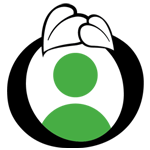myotco.org/Login.aspx
How do I set up my password
- In your “Welcome to MyOTCO” e-mail, you’ll see the following line just below the numbered list.
- Please click the following address to set your password.
- If clicking doesn’t work, copy and paste the address into your browser.
- After setting your login name and password, you will be able to log in to MyOTCO and enjoy the experience!
- You should see a Hyperlink where you can setup your MyOTCO password.
- Use the arrow buttons at the bottom of the table to navigate through the products, or narrow down the number of products using the filters located at the top.
How do I change my password
- To change your MyOTCO Password you need to first login, once you’re logged in you will need to click the drop down menu by your log in name.
- This will take you to a new screen where you can change your current password.
- When you change you’re password all you need to know is your old Password and what you want your new one to be.
I forgot my password
- Go to MyOTCO and click on the Forgot Your Password button.
- From here you need to provide one of the three options (Username, E-mail Address, Client ID).
- Once your done click Ok and you should receive an email with instructions for resetting your forgotten password.
- Note: if this doesn’t work the first time, be sure that you are only entering in one of the fields of information that they are asking for.
All-in-One
MyOTCO Guide
In this guide, we explain how to navigate through and utilize the MyOTCO platform.